Sincpac C3D Download
Now you can try the latest version of the Sincpac C3D Full Edition with a 28-Day
Trial activation!
Click on the link below to download the installer. After installing, you will
need to request an activation code from Quux Software - full instructions appear
on-screen. Simply hit the button to request a Trial Edition that appears whenever
you attempt to run a disabled command. Or, you can also type SPREGISTER
at any time, and follow the instructions that appear on-screen to request your activation
code.
When you then receive and enter your activation code, all features will be enabled
for 28 days. At the end of 28 days, all premium features will once again be
disabled, and you will need to purchase a license to regain use of those features.
Or, feel free to continue to use the Free features indefinitely.
The Sincpac C3D self-installer quickly and easily adds the Sincpac C3D to your system.
It can be completely removed, just as easily, simply by going to the Windows Control
Panel "Add/Remove Programs" wizard (or "Programs and Features" on Windows
7 and 8). The Sincpac C3D is designed to impact your system in as minimal
a way as possible; it does not even touch your CUI files. There is a CUI file
(containing a menu of the commands) available that you may also load into your workspace
if you wish, but that choice is left to you. By default, the Sincpac C3D adds
some context (right-click) menus, but if you prefer, these menus may also be disabled,
using the settings in the OPTIONS tab.
Enjoy!
Download
If you have downloaded an earlier version of the self-installer package found here,
you should not need to uninstall the existing version before installing this updated
version. Simply install the new version; it should automatically install over
the older version. However, should you encounter any issues, uninstall the
Sincpac C3D using the Add/Remove Programs wizard in the Windows control panel, then
install the new version.
To install, first click on the link below to download the installer, then double-click
on the executable file to install the Sincpac C3D. You must have administrative
privledges to run the installer.
Note: For Windows XP and Vista, the Sincpac C3D requires the .NET Framework
3.5 SP1.
Be sure to select the correct version for your product.
Civil 3D 2016, 2017, 2018 and 2019 v3.22.6687
Version 3 for C3D 2016, 2017, 2018 & 2019.
(released April 21, 2018)
|
Civil 3D 2015, 2016, 2017 and 2018 v3.21.6617
Version 3 for C3D 2015, 2016, 2017 & 2018.
(released February 12, 2018)
Note: Version v3.21.6617 marks the final release of the 2015 version.
|
Civil 3D 2014, 2015, 2016, 2017 and 2018 v3.19.6327
Version 3 for C3D 2014, 2015, 2016, 2017 & 2018.
(released April 28, 2017)
Note: Version v3.19.6327 marks the final release of the 2014 version.
|
Civil 3D 2013, 2014, 2015, and 2016 v3.15.5851
Version 3 for C3D 2013, 2014, 2015, & 2016.
(released January 8, 2016)
Note: Version v3.15.5851 marks the final release of the 2013 versions.
|
Civil 3D 2012 v2.27.5297
(released July 3, 2014)
Note: Version 2.27.5297 marks the final release of the 2012 version.
|
Civil 3D 2011 v2.24.5076
(released November 26, 2013)
Note: Version 2.24.5076 marks the final release of the 2011 version.
|
Civil or Civil 3D 2010 v2.24.5027
(released October 4, 2013)
Note: Version 2.24.5027 marks the final release of the 2010 version.
|
Civil or Civil 3D 2009 v2.21.9004
(released June 26, 2012)
Note: Version 2.21.9004 marks the final release of the 2009 version.
|
Civil 3D 2008 v2.16.4004
(released December 18, 2010)
Note: Version 2.16.4004 marks the final release of the 2008 version.
|
|
Civil 3D 2007 v0.7.2667
(released April 21, 2007)
Note: Version 0.7.2667 marks the final release of the 2007 version.
This version is fully-enabled, and requires no activation code.
|
|
|
Sincpac C3D Change Log
|
|
Product Matrix
|
Foreign-Language Users
Version 3 uses Autodesk's Autoloader which should work with any language installation
for Civil 3D.The editions of the Sincpac-C3D prior to Version 3 have an installer that
only works on the English version of Civil 3D. If you are using a different version of Civil 3D, the
Sincpac-C3D will still work, although all prompts and dialog boxes will still be
in English, and the autoload functionality will not work.
Information for versions prior to Civil3D 2013:
To get the Sincpac-C3D to automatically load whenever you start Civil 3D, first
install the Sincpac-C3D normally by downloading and running the installation package.
Then add a line like the following to your ACAD.LSP file:
(command "netload" "C://Program Files/Quux Software/SincpacC3D 2011/Quux.SincpacC3D2011.dll")
Note that you may need to change the path to match your version of Civil 3D and
your operating system. For example, on a 64-bit OS running Civil 3D 2010,
the line would look like this:
(command "netload" "C://Program Files (x86)/Quux Software/SincpacC3D
2010/Quux.SincpacC3D2010.dll")
If you do not have an ACAD.LSP file, you can create one in any text editor (such
as Notepad), and then place it in a directory in your support path (in OPTIONS ->
Files). The next time you start Civil 3D, the Sincpac-C3D should be automatically
loaded during startup.
The CUI File
There is an optional CUI file included in the installation package. However,
it is not automatically added to your environment. To enable the Sincpac menu,
simply add the Sincpac.cui file to your existing top-level CUI file as a Partial
CUI, using the following steps:
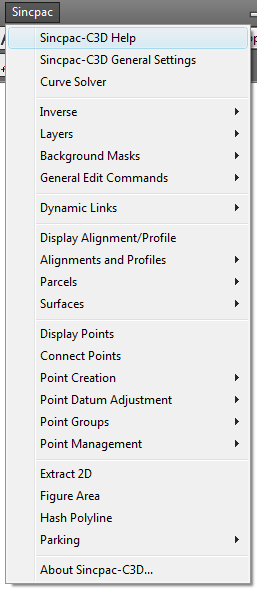
The menu added by the Sincpac C3D CUI file.
- Type CUI at the command line.
- In the upper-left quadrant, right-click on "Partial CUI Files" and select
"Load partial customization file".
- Browse to the Sincpac C3D installation directory (typically, in C:/Program Files/Quux
Software) and select the sincpac.cui file (or sincpac.cuix file in
C3D 2010).
This will add the menu at the right. Note that, if you have previously added
an earlier version of the Sincpac.CUI file to your environment, you should remove
the existing Partial CUI file before adding this new Partial CUI file.
You may also copy the Sincpac.CUI from the installation directory, overwriting your
current file, but you may want to leave the Sincpac.CUI file in the Sincpac installation
directory and link to it there. This way, it will automatically be updated
each time you update the Sincpac C3D.
The CUI file sets up two keyboard shortcut keys: the
BGMASKTOGGLE command is assigned to CTRL+T, and the
LABLAY command is assigned to the F4 key. You may edit
or delete these assignments if you wish, or create new assignments for other commands.
Note on the CUI file: This CUI defines several double-click actions,
which allow you to double-click on various labels (General Note, General Line/Curve,
Surface labels) in order to edit their contents. If you have already assigned
these double-click actions to something other than "Edit Label Text",
then the load order of the CUI files determines which double-click actions are active.
You may specify which actions to use (yours, or the ones defined in the Sincpac.CUI)
by changing the load order of your Partial CUIs.
Note for users of C3D 2010 and later: Starting with the C3D 2010 version,
the Sincpac-C3D installation includes a CUIX file, which may be loaded into your
CUI as a Partial CUI. However, this CUIX file contains only the old-style menu,
and with the new Ribbon interface, the CUIX file is probably unnecessary. (The new
Ribbon interface will appear automatically in Civil 3D 2010 and later, and does
not require a CUIX file.)
What happened to the Free Edition?
The Free Edition and the Trial Edition have now been rolled into a single executable
file. Initially upon installation of the Sincpac C3D, only the Free
Edition functionality is available. An Activation Code must be requested from
Quux Software to enable the premium features. After the trial period expires,
the functionality once again reverts to the Free Edition functionality, and you
must purchase one or more modules of the Full Edition to re-enable those extra features.
However, you may continue to use the Free Edition functionality indefinitely, even
if you do never request an activation code for the trial period.
And if you are interested in customizing Civil 3D yourself, you may be interested
in the Sincpac C3D Source Code v2.0.
This source code contains a subset of the functionality found in the Free Edition
of the Sincpac-C3D. And while it doesn't have quite as many features as
the Free Edition, you have access to the full source code, so you can extend and
customize the routines however you wish. This source code can also serve as
a good foundation for your own custom routines.