SincpacC3D
General Information
Command Summary

ImportCivilStyles
|
SincpacC3D
General Information
Command Summary
ImportCivilStyles |
Description
The ImportCivilStyles command allows any or all Civil Styles in a source drawing to be imported into the current drawing in a single step.
Note: This command is not available in the 2008 and 2009 versions.
Usage
Type ImportCivilStyles at the command line. You will then see the "Select Source Drawing" dialog box, seen below:
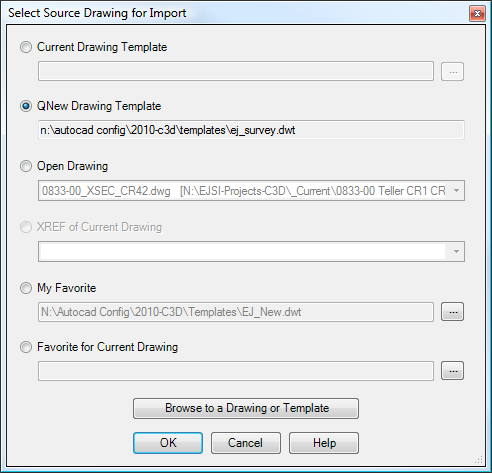
This dialog box provides a number of options for selecting a source drawing. The possible sources are:
Once you select the desired source, click OK. With the current design of Civil 3D, a drawing must be opened in order to import styles from it. So you should see the selected source drawing open in the background, or if it is already open in the Civil 3D editor, the selected source drawing will be made current. You will then see the following dialog, containing all of the Styles available in the selected source drawing:
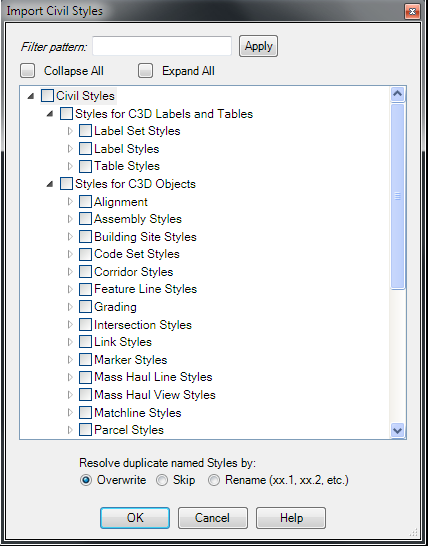
You may choose to filter the styles shown by entering the filter criteria in the text box. The filter mechanism uses Regular Expressions. Select all desired Styles in the tree view. Click on the small triangles to expand or collapse an item. Note that you may click at any point in the tree view, and all items below the selected item are also selected. So it is very easy to select either single Styles, or groups of Styles, or even the entire tree of Styles.
Additionally, you may select the desired behavior for duplicate styles: Overwrite, Skip, or Rename. (Unfortunately, there is no way to control the numbering for the "Rename" option - the next number is automatically generated by Civil 3D.)
Once you have selected the desired Styles, click OK, and the Styles will be imported.
See Also
Compare Styles in current drawing with those in another drawing, and see lists of Styles that are found in only one drawing or the other, or common to both drawings. (Note: Only compares Style NAMES.)
Gets or sets the link to the Drawing Template used for this drawing.
Allows any or all Civil Styles in the current drawing to be exported into a selected target drawing in a single step.
Dump selected Cogo Points to a KML file, which may be loaded into Google Earth. Blocks from Point Markers may be individually mapped to images on a public server.
 Quick Layer Import functionality
Quick Layer Import functionality
Quickly and easily import a layer from any of a variety of sources, without interrupting the current command.
Purge unused Civil Styles from the current drawing.
Search-and-Replace on Names and/or Descriptions of Civil Styles.