SincpacC3D
General Information
Command Summary

"Import Layer" Dialog
|
SincpacC3D
General Information
Command Summary
"Import Layer" Dialog |
The "Import Layer" Dialog may be invoked from anywhere that a layer may be selected. The "Import Layer" button has an "I" on it, and appears next to the "Create new layer" and "Select layer by picking an item in the drawing" buttons, as seen in the following image:
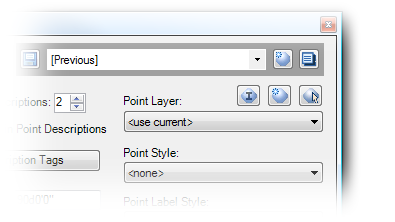
Note: the "Import Layer" button is only available if the Drafting Module is enabled. You may also directly invoke the "Import Layer" dialog by using the ImportLayer command.
Clicking on the small button with the "I" calls up the "Import Layer" dialog seen below:
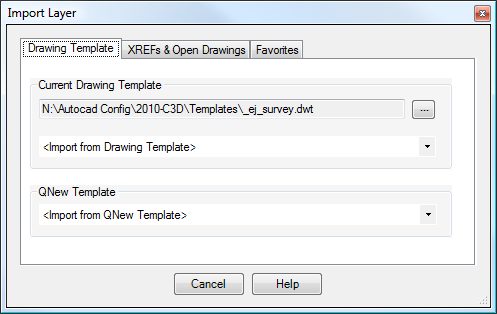
The "Import Layer" dialog has three tabs. The first tab allows you to import a layer from either the DrawingTemplate or the QNew Template (specified in OPTIONS -> Files). To import a layer from the desired source, select a layer from the combo box, as shown below:
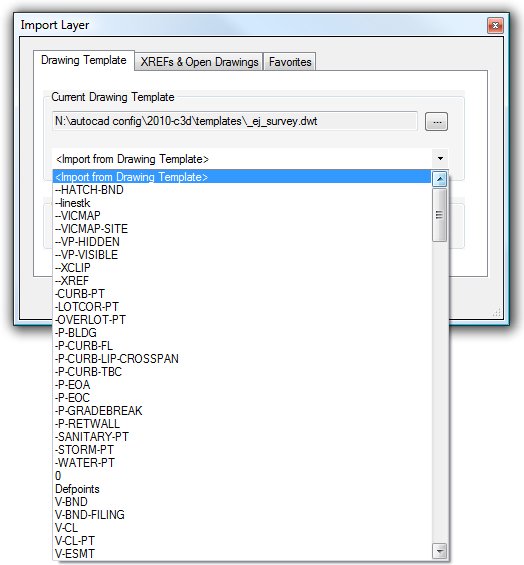
The selected layer is then copied into the current drawing.
Clicking on the button with the three dots, next to the Drawing Template filename, allows you to select a different file for the Drawing Template by browsing to a new file. This has the same effect as setting a new template link using the DrawingTemplate command.
The second tab allows you to import layers from the XREFs in the current drawing (if there are any), or from another currently-open drawing (if there are any). That tab is shown below:
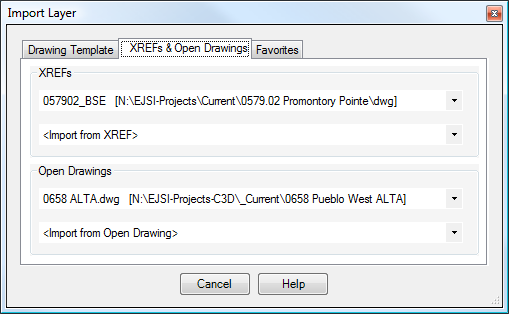
The third tab allows you to select a couple of "Favorite" files to import from. This tab is useful if you have some other drawing, other than the Drawing Template or QNew template, which you want to import layers from. It looks like this:
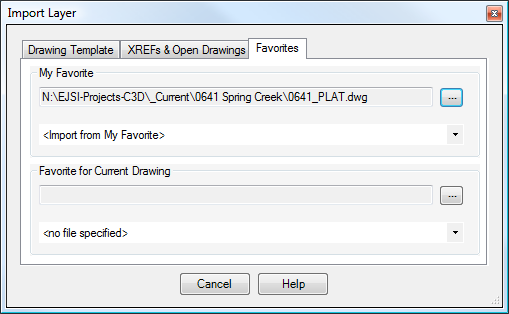
The upper part of this tab contains a per-user setting, and allows you to select a "favorite" file to import from. This file may be either a drawing (.DWG file), or a template (.DWT file). Click on the button with the three dots to browse to a new file.
The lower part of this tab is similar, but this filename is stored in the current drawing. So this option allows you to select a "favorite" file for each drawing.
See Also
A quick-import feature, which allows a single layer to be quickly and easily imported from a variety of sources.
A table listing which features are available in each module of the Sincpac C3D.