SincpacC3D
General Information
Command Summary

StaOff
|
SincpacC3D
General Information
Command Summary
StaOff |
Description
StaOff is similar to the old "Display Points by Station and Offset" command from Land Desktop. Select an Alignment and some points, and the Station and Offset of the points is displayed on screen. The listing may also be optionally sent to a file, and may be sorted by either Point Number or Station.
This command has been made largely obsolete by the DisplayPoints command.
Usage
Start the StaOff command. On the command line, you will see a brief synopsis of the current settings for the command, along with a prompt as shown below.

You may now select points, and hit return when done. You may also type "PO" to select points by Point Group, or "SE" to display the command settings dialog, or "SW" to switch to a different alignment by graphically picking one in the drawing.
You may also run this command by selecting some points, right-clicking, and selecting "List Station/Offset" from the Sincpac-C3D Point Commands in the shortcut menu.
Command Settings
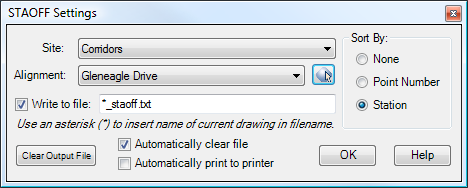
Site:
Select a Site from the list, and the available choices for Alignment will update. Only Sites that contain Alignments will appear in the list of choices.
Alignment:
Select an Alignment from the list, or click on the button to select an alignment graphically in the drawing. Stations and Offsets will be relative to this alignment.
Sort By:
Specifies the sort order for the output.
None |
No sorting. If the points are selected one at a time, they are listed in the order they are selected. However, if crossing windows or other methods are used to select more than one point at a time, the order of points is undefined. |
Point Number |
Output is sorted by Point Number. |
Station |
Output is sorted by Station. Points that are not adjacent to the alignment are placed at the end of the list, sorted by Point Number. |
Write to File:
Select this option to cause the output to be sent to a file. Type the file name (with optional path) in the text box. If no path is specified, the file will be created in the same directory as the DWG file. You may also use an asterisk (*) to use the drawing name in the file name. The default value for filename is "*_staoff.txt". For example, if the current drawing name is "Foo.dwg", the StaOff output will be written to a file named "Foo_staoff.txt".
Clear Output File:
Clicking on this button will delete the output file. This button is only enabled if the "Write to File" option is selected.
Automatically clear file:
When this option is checked, the output file is automatically cleared each time the StaOff command is executed. If this option is not checked, the output is appended to the end of the existing file. This option is only enabled if the "Write to File" option is selected.
Automatically print to printer:
When this option is checked, the output file is automatically sent to the default printer every time the StaOff command is run. If you use this option, you may want to make sure that "Automatically clear file" is also checked. This option is only enabled if the "Write to File" option is selected.
Sample Output
Here is a sample of the output produced by the StaOff command. This sample is sorted by station.
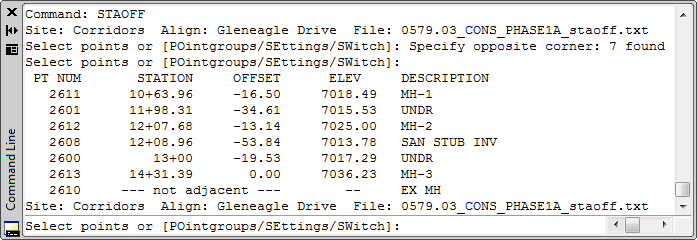
Note that this routine cannot determine the station and offset of points on the outside of angle points in the alignment. For example, in the diagram below, Point 2685 will be displayed as "Not adjacent to alignment."
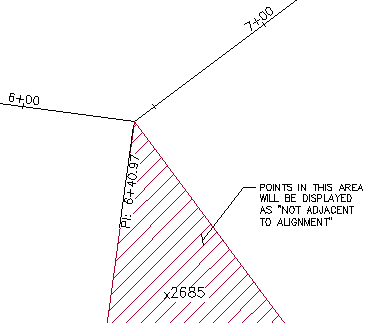
See Also
A "point browser". Displays selected points in a grid, including Station and Offset, with options for editing points, adding/removing them from Point Groups, and printing them to delimited output files (CSV, tab-delimited, etc.) or directly to a printer.
Send the file created by the StaOff command to the default printer.
Key in a station on one alignment, and see the station/offset of that point as measured along another alignment.
Adds Station and Offset to the description of selected points.