SincpacC3D
General Information
Command Summary

PtProrate
|
SincpacC3D
General Information
Command Summary
PtProrate |
Description
The PtProrate command can be used to generate Cogo Points along an entity, using prorated distances.
Usage
Type PtProrate at the command line, and pick the item along which you wish to set Cogo Points. Note that you may select a segment of a polyline, and the Cogo Points are set along that segment. Also, Cogo Points are set starting at the segment end closest to the pick point, so select the linework closer to the end where you want to start setting Cogo Points.
Alternatively, you may type "PO" (for "POINTS") to pick two points on-screen. The two points are used as the endpoints of a temporary line, which is then used for prorating points.
Once you select a segment, the length of the segment will be displayed on-screen, and you will be prompted for the overall "platted" distance, i.e. the overall distance to use for prorating along that segment. You are then prompted to enter the "platted" distance for each point, and a Cogo Point is set on the linework, using the calculated prorated distance.
You may also enter "S" to call up the Settings dialog shown below:
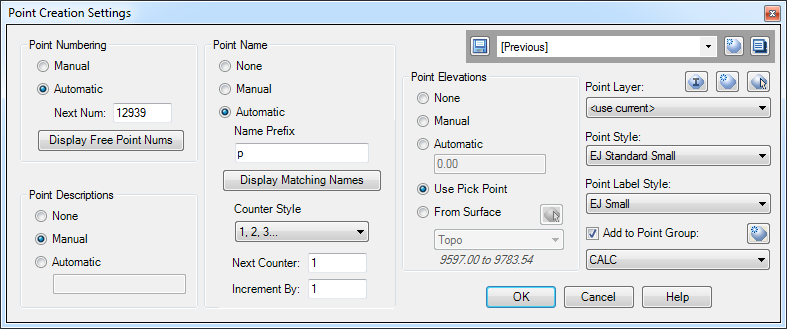
See the Point Creation Settings for details about the various options.
The upper-right corner of the dialog box contains the Quickset panel, which may be used to save and recall your favorite settings.
See Also
Create Points at the exact location and elevation of Surface Elevation Labels.
Find and Replace text in the Raw Description of Points.
Displays a list of available point numbers in the command window.
Select a point and see a list of all point groups it belongs too. Also allows you to remove the point from selected groups.
Set points on all lot corners in the selected parcel(s).
Move points in the drawing. Points are only moved horizontally, with no datum adjustment, and may be selected by Point Group.
Set the next point number for point creation.
Manually create points with a variety of options, including getting the elevation from the pick point.
Displays an inverse between two points, containing the Horizontal and Slope distances, the bearing, the slope and grade, and the Delta X, Delta Y, and Delta Z values between the points.
Finds the daylight point on a surface from a selected point, using the point or user entered elevation.
Create elevated offset points along Feature Lines, Survey Figures, Parcels, Polylines, or 3D-Polylines for survey stakeout.
Displays a list of used point numbers in the command window.
Zoom to a Cogo Point by typing the Point Name or Number in the command window.