SincpacC3D
General Information
Command Summary

BrkPt
|
SincpacC3D
General Information
Command Summary
BrkPt |
Description
The BrkPt command is similar to Land Desktop's "Breaklines By Points" command. It allows the user to quickly and easily add breaklines to a Civil-3D surface by picking points in the drawing. Breaklines are drawn on the layer specified in the command settings, and not on the current layer, so there is no need to change the current layer to use the command.
Usage
Type BrkPt at the command line. The currently-selected surface and breakline layer are displayed in the command window, followed by a prompt to select the start point. You may also enter "S" to change the command settings.

Begin selecting points for the vertices of your breaklines. The points are used to create a 3D-Polyline, drawn on the layer specified in the command settings. Note that the command uses the 3D value of the point you select. So it is possible to use the End or Nearest osnap to select points on 3D linework, or use the Node osnap to snap to the Point marker for elevated points. It is also possible to use the 'PO transparent command to select points. At any point, you may enter "U" to undo the last point selection.
When you have finished selecting points, right-click to end the breakline. The breakline will be added to the currently-selected surface, and you should see the surface update accordingly. You may now continue selecting more points to add another breakline, or right-click to terminate the command.
At the prompt to enter the start point of a new breakline, you may enter an "S" to call up the Settings dialog box shown below. This dialog may be used to change the currently-selected surface and breakline layer.
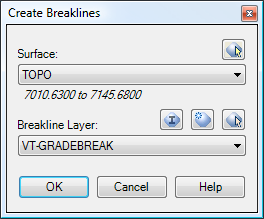
You may click on the buttons next to the Surface and Layer selection boxes to pick an item graphically in the drawing. You may also enter "L" at the prompt to select a new Layer graphically in the drawing without calling up the Settings dialog box.
See Also
Change the elevation of selected items. Designed to raise flattened contours up to their actual elevations.
Create surface "Hide" boundaries from drawing objects.
Draw Polylines or 3D-Polylines between Cogo Points.
 Quick Layer Import functionality
Quick Layer Import functionality
Quickly and easily import a layer from any of a variety of sources, without interrupting the current command.