SincpacC3D
General Information
Command Summary

PLAlign
|
SincpacC3D
General Information
Command Summary
PLAlign |
Description
The PLAlign command creates alignments from polylines. Arcs in the polyline are converted to Free Curves, if possible. Currently, this command only works on standard polylines, and does not work on 3D-Polylines or Feature Lines.
Usage
Run the PLAlign command and select the desired settings in the dialog box. Alternatively, you may select a polyline, and then select "Create Alignment with Extensions" from the shortcut menu. You will then see the following dialog box:
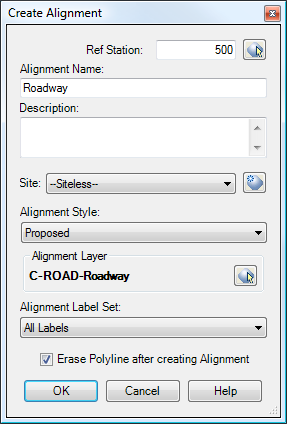
Note: This command has some known issues, and does not always return the correct results. For example, it can get confused by multiple consecutive curves that are greater than 180 degrees. This issue is slated to be fixed in a future version.
Example
Consider the following polyline:
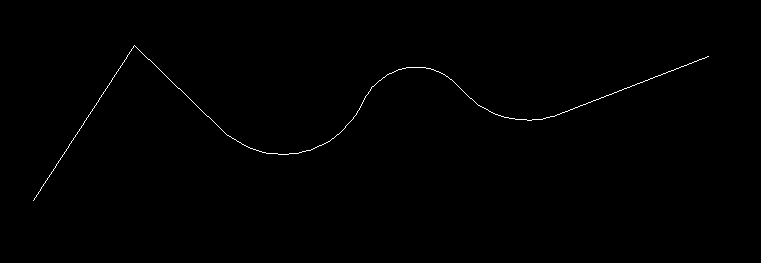
Running the PLAlign command yields the following result. Notice the curves contain extensions lines out to the PIs of the curves. The alignment may be edited by grip-editing the alignment, just as with any other alignment.
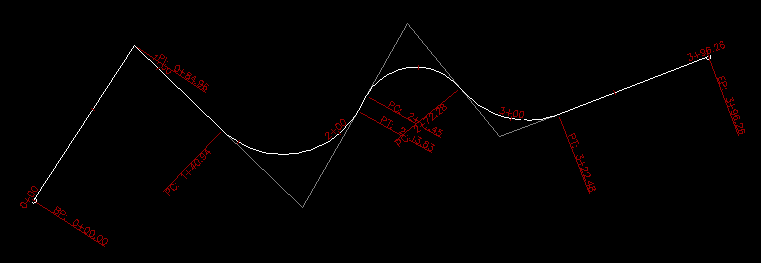
See Also
CAPFeature is "Create Alignment and Profile from Feature Line". Creates an alignment and profile from an existing Feature Line or Survey Figure. Excess PVIs may also be pruned with a setting similar to the one in CAPSurface.
Creates an alignment and profile from an existing polyline and an existing surface. The surface is sampled at the specified interval, and/or at enough intervals to keep the error within a specified tolerance.
Creates alignments and profiles from a variety of objects, including polylines, 3D-Polylines, Feature Lines, and Survey Figures. Various pruning options may be used when creating the alignment and profile.
Display Points by Station and Offset, as measured along an Alignment. Results are displayed on screen and may also be written to a file.