SincpacC3D
General Information
Command Summary

ParcelOffset
|
SincpacC3D
General Information
Command Summary
ParcelOffset |
Description
The ParcelOffset command creates offsets with varied distances around parcels. Useful for setbacks and utility easements that run at differing distances around the lot, such as 7' along the front, 5' along the sides, and 10' along the rear.
Usage
Start the ParcelOffset command. Typing SE at the prompt will call up the Settings dialog, as shown below.
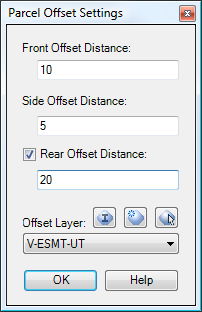
Offset lines will be created on the specified layer. Note that only active layers appear as available choices for the layer; off and frozen layers will not appear in the list.
Once you start the command, select a Parcel Label to select a parcel. Then pick corners around the parcel in the same direction as you have defined your parcels in your Parcel settings. Typically, this is in a CLOCKWISE direction.
Note that you do not have to snap to the parcel corner you want, because the routine will automatically find the closest corner to where you click. But turning on the ENDPOINT osnap may make selection easier.
The following image illustrates the selection order:
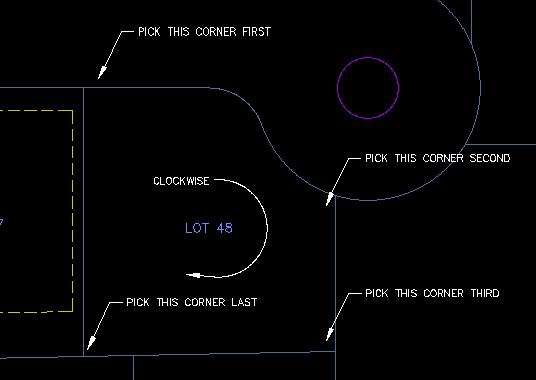
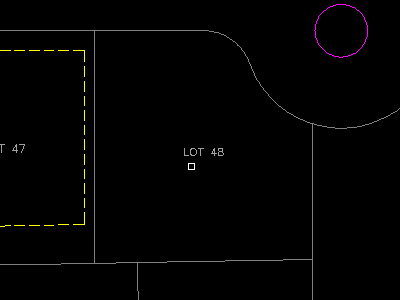
Assuming the offset distances are set to 10-foot front, 5-foot side, and 20-foot rear, this creates linework as shown in the following image. The image is zoomed out, to show nearby lots. Note that the front and rear can touch at the same vertex, as in Lots 45 and 46, where the 10-foot front easement wraps around the corner.
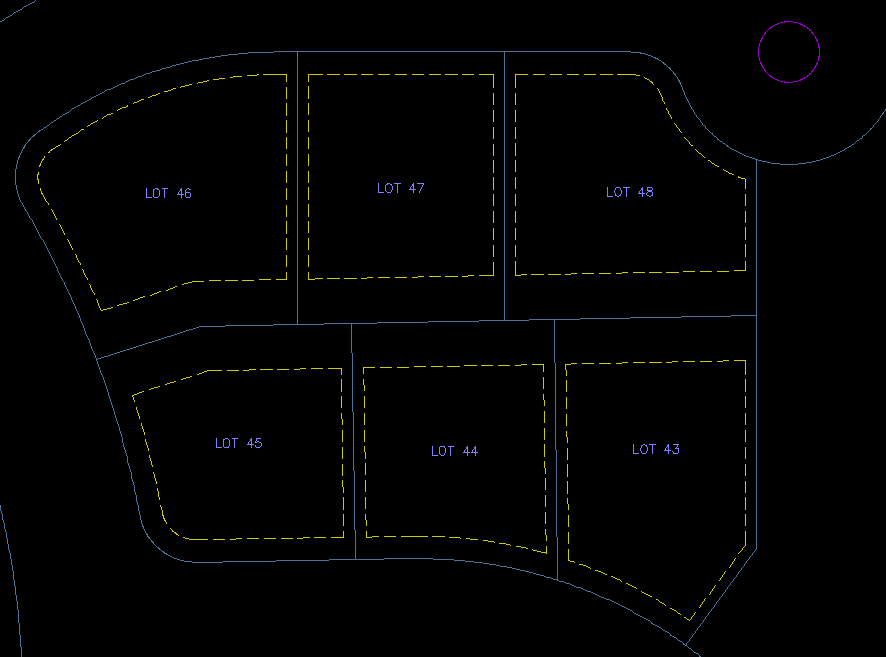
The current version of this routine currently does nothing in the way of error-checking, so it can be easily-confused with erroneous input. It also does not always draw segments correctly, such as when the parcel has an extremely narrow section that causes front and back to overlap. But it yields the desired results in most cases, which can be a huge time-saver.
This routine should also yield correct results if parcels are defined counter-clockwise, assuming you use negative distances for the offset value and select corners in a counter-clockwise direction. However, it has not yet been tested with counter-clockwise parcels.
See Also
Create hash marks at PIs, PCs, PCCs, and PRCs for all Parcels in the selected Sites.
Set points on all lot corners in the selected parcel(s).
Create parking stall linework. Parking stalls may be created by specifying stall dimensions, or by creating a specified number of equally-sized parking stalls between the selected points. Includes ability to automatically label the parking stalls with a stall count as they are created.
Analyzes all Parcels in the selected Sites, marking the points where the lot lines form perpendicular or radial intersections. Can also mark corners where lot lines are NOT perpendicular or radial.