SincpacC3D
General Information
Command Summary

IdPtGroup
|
SincpacC3D
General Information
Command Summary
IdPtGroup |
Description
The IdPtGroup command can be used to identify which point groups a point belongs to.
Usage
The IdPtGroup command causes a dialog box to appear above the screen. As you select points on-screen, you will see information about the points, as shown in the image below. The point groups appear in the list in the order of their display precedence.
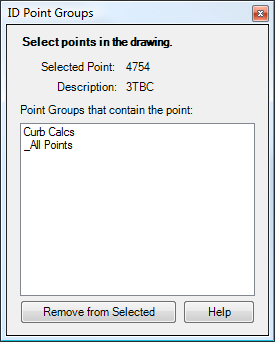
You may also select one or more point groups from the list, and click on the "Remove from selected" button at the bottom of the dialog box to remove the point from the selected groups. Note that you cannot remove points from the "_All Points" point group.
See Also
Add and/or remove selected Civil-3D Points to/from one or more existing Point Groups.
Point Group Browser. Provides a quick way to flip through Point Groups, and edit the style and override settings. Also displays a Point List of all points currently in the group. The Point List may be edited to add or remove points from the group.
Manually create points with a variety of options, including getting the elevation from the pick point.
Draw Polylines or 3D-Polylines between Cogo Points.
Displays an inverse between two points, containing the Horizontal and Slope distances, the bearing, the slope and grade, and the Delta X, Delta Y, and Delta Z values between the points.
Select Civil-3D Points by point group, so they can then be used in other commands.