SincpacC3D
General Information
Command Summary

ToFGProfile
|
SincpacC3D
General Information
Command Summary
ToFGProfile |
Description
The ToFGProfile command converts an Existing Ground profile (sampled from a surface) to a Finish Grade profile (with editable geometry points).
Usage
Type ToFGProfile on the command line, then select an existing ground profile in a Profile View in the drawing. You will then see a dialog box like the one shown below:
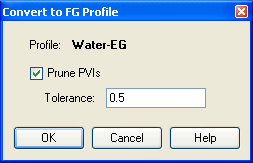
If you select the option to prune PVIs, the resulting FG profile will contain as few PVIs as possible, while still keeping all points in the FG Profile within the specified distance of the original EG profile.
After converting the EG Profile to an FG Profile, you may need to edit the Profile labels (right-click on the Profile and select "Edit Labels...").
See Also
CAPSurface is "Create Alignment and Profile, sample from Surface". Creates an alignment and profile from an existing polyline and an existing surface. The surface is sampled at the specified interval, and/or at enough intervals to keep the error within a specified tolerance.
Displays geometry and interval points along an alignment and profile, and can print the output to delimited output files (CSV, tab-delimited, etc.) or directly to a printer. May also be used to generate Cogo Points along Alignments, or display a Surface elevation at each station, along with a Cut/Fill between the Surface and Profile at each Station.
Move all PVIs in the selected profile(s) along their alignment(s) by the specified value, or move them to the current start or end of the alignment. Particularly useful for "fixing" a profile after changing the stationing.
Create a profile from a polyline in a profile view.
Datum-adjust points based on Profiles.
Prune PVIs from a Finished Ground profile.
Slide Profile PVIs from pick point to beginning or end of alignment. Useful for "fixing" a profile after editing the alignment.