SincpacC3D
General Information
Command Summary

RotateAligned
|
SincpacC3D
General Information
Command Summary
RotateAligned |
Description
The RotateAligned command will rotate objects to match a linear object. Each selected object is rotated to match the bearing of the closest point on the linear object, so each object may be rotated to a different angle.
The RotateAligned command does not work for all objects, but it works for quite a few of them. Any object that has a Rotation attribute can be rotated. This includes DTEXT, MTEXT, and Blocks. Lines can also be rotated using this command. However, objects such as General Note Labels get their rotation from their Style and cannot be rotated individually.
Usage
Type RotateAligned at the command line, and select the objects you wish to rotate. Hit RETURN or right-click when you are done selecting objects. Then select the object with the rotation you wish to match. You will then be prompted to enter an additional angle rotation to apply (the "Angle Offset"), and an option to rotate objects on the left and right side in opposite directions.
You may also run this command by selecting one or more objects, right-clicking, and selecting "Rotate Aligned" from the shortcut menu.
Note that this command cannot be used directly on General Line/Curve Labels. However, a General Line Label can be attached to a line, and the line can be rotated with this command.
Examples
The image below shows a series of items along an Alignment. The blue hydrants are Civil-3D Cogo Points, and the white hydrants are simple Blocks. There are also some text elements and some pink lines.
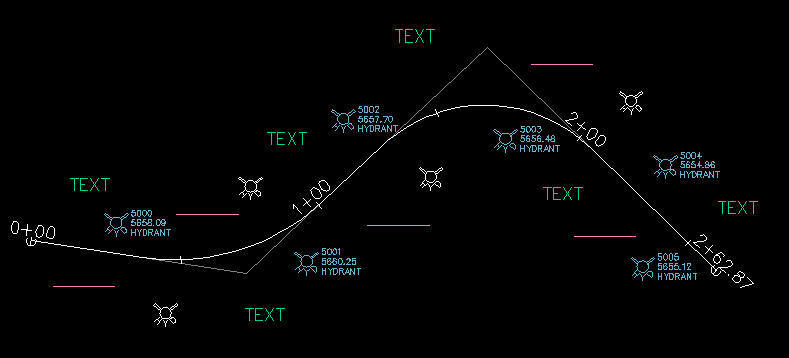
In this image, the RotateAligned command was run with 0 degrees for the Angle Offset, and no mirroring:
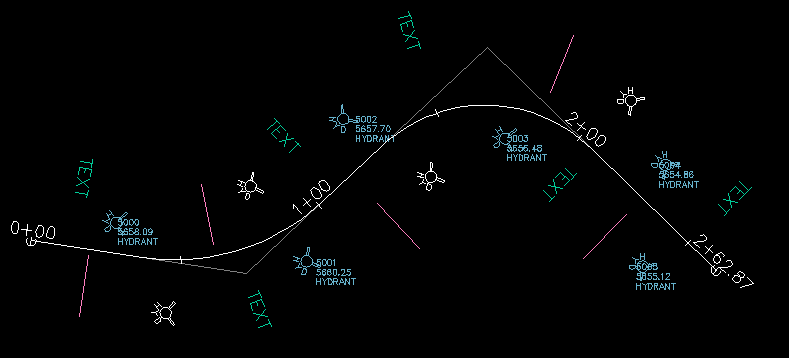
In this image, the RotateAligned command was run with 90 degrees for the Angle Offset, and no mirroring:
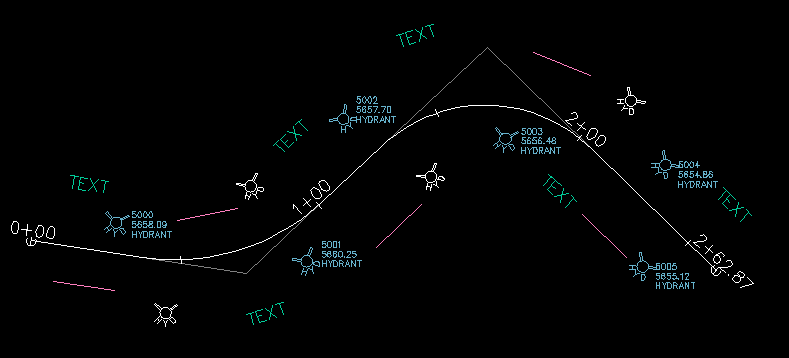
In this image, the RotateAligned command was run with 90 degrees for the Angle Offset, and mirroring enabled:
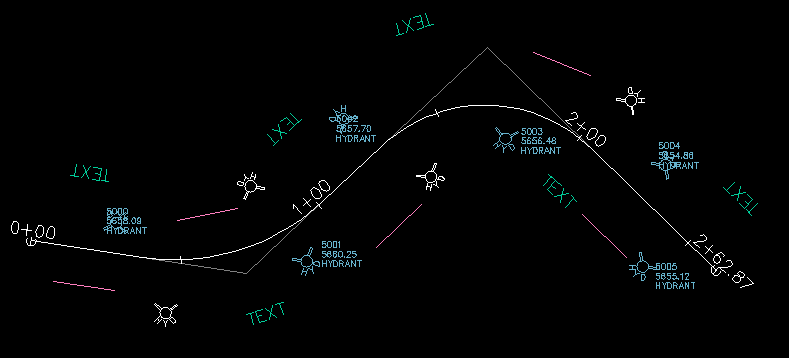
See Also
Similar to the "Flatten" command from the Express Tools, except this command also works on Civil-3D Cogo Points.
Flip objects 180 degrees.
Rotate selected objects. Each object is rotated individually around its insertion point. When used on Cogo Points, this command rotates the Point Marker. When used on MLeaders that have a single leader, the MLeader is rotated around the arrowhead.
Rotate Civil-3D Point Markers.
Rotate Civil-3D Point locations, with an option to select by point group.
Rotate objects to match a selected object. May also be used to rotate objects to match segments of polylines, Feature Lines, Survey Figures, or Parcels. When selecting a linear object, all objects are rotated to match the bearing of the selected point on the linear object.
Rotate selected objects around a selected pick point by a set amount.