SincpacC3D
General Information
Command Summary

PtAng
|
SincpacC3D
General Information
Command Summary
PtAng |
Description
The PtAng command displays the angle formed by three points. The angle dimension is displayed as an interior angle, an exterior angle, and a deflection angle.
Usage
Type PtAng at the command line, then follow the prompts. You will then see output similar to the following:
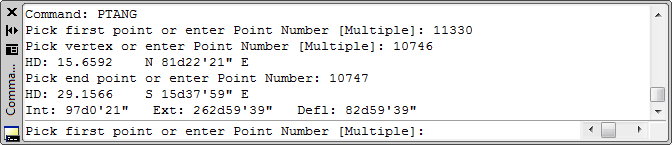
The PtAng command has two different modes of operation:
The "Single" and "Multiple" keywords may be used to switch between the two modes.
You may also type the point number for a Cogo Point at the prompt, instead of selecting a point on-screen with the cursor. In the example above, the user keyed in point numbers 11330, 10746, and 10747.
See Also
Find and Replace text in the Raw Description for points.
Displays a list of available point numbers in the command window.
Move points in the drawing. Points are only moved horizontally, with no datum adjustment, and may be selected by Point Group.
Set the next point number for point creation.
Add and/or remove selected Civil-3D Points to/from one or more existing Point Groups.
Manually create points with a variety of options, including getting the elevation from the pick point.
Displays the arc distance, radius, and delta (central) angle of the arc segment defined by picking three points. Points may also be specified by keying in point numbers at the prompt.
Displays an inverse between two points, containing the Horizontal and Slope distances, the bearing, the slope and grade, and the Delta X, Delta Y, and Delta Z values between the points. It can also maintain a running total of successive distances, adding the value of each measurement to the running total. Points may be selected on-screen, or by typing Cogo Point numbers at the prompt.
Rotate Civil-3D Point Markers.
Rotate Civil-3D Point locations, with an option to select by point group.
Displays a list of used point numbers in the command window.
Zoom to a Cogo Point by typing the Point Name or Number in the command window.