SincpacC3D
General Information
Command Summary

BuildSelectionSet
|
SincpacC3D
General Information
Command Summary
BuildSelectionSet |
Description
The BuildSelectionSet command allows the user to quickly and easily build filtered selection sets. Designed to look and feel like the familiar Land Desktop command of the same name.
Usage
Type BuildSelectionSet at the command line, or from the Ribbon choose Build Selection Set on the Tools panel of the Sincpac-C3D tab. The Build Selection Set dialog is displayed.
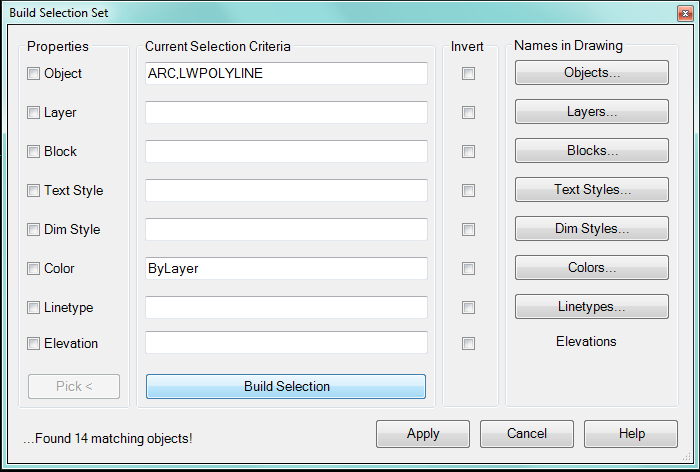
Along the left side are properties to be used from a selected object, once you have the desired properties checked, press the Pick button to select objects from which to obtain the desired properties. Along the right side of the dialog are buttons for different properties, picking each of these will result in a list of available items to add as a filter. You may also type in the values, separating each entry with a comma.
Once the Current Selection Criteria is how you want it, choose the Build Selection button. At the lower left you will be shown the number of objects matching the filter that were found. Note that just those objects on Layers which are On & Thawed and which are in the current space will be selected. When you are happy with the selection, choose Apply to exit the command and the Selection Set will be created. It should be noted that if this command is used while working in Modelspace through a Paperspace viewport, the selection set may contain objects on layers which are frozen in the current viewport.
You also have the option to "invert" the selection by checking the Invert Selection box to the right of the Selection Criteria panel. This will select all items that do NOT match the Selection criteria. For instance, if you have TEXT,MTEXT as the types of objects, and have checked the Invert Selection box adjacent to the Text button, the selection set will contain all visible objects other than Text or MText objects. You may use as many, or as few, of the "Invert" checks as you want.
Unlike the Land Desktop command, this command allows the input of multiple whole number Elevations, allowing you to select multiple elevated objects at once. Enter just one elevation followed by a comma then another or you may enter a range of elevations by separating them with a dash. Examples: "123,125,127" or "123,130-134,140" are both valid.
Some things to remember: All entries in a property will be used with an "OR" parameter (say you have Objects criteria of "LINE,TEXT", then the filter will check if an object is a LINE OR if it is a TEXT object, if it's either one it will be selected. All entries of differing properties will be used with an "AND" parameter (say you have the aforementioned "LINE, TEXT" object filter and you also specify a color filter of "Bylayer,1", then an object will only be added IF it is either a LINE or TEXT object AND it also has a color of Bylayer or 1(Red).
See Also
 SelectPointsAboveOrBelowSurface
SelectPointsAboveOrBelowSurface
Select Points in relation to a surface.
Select Points in a Point Group.
Select Points by user entered selection criteria.