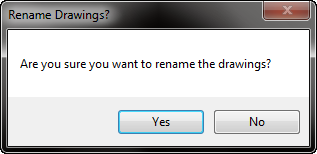SincpacC3D
General Information
Command Summary

SSMRenumber
|
SincpacC3D
General Information
Command Summary
SSMRenumber |
Description
SSMRenumber allows the user to renumber all of the sheets, or another selected sheet property, within a Sheet Set.
Usage
Type SSMRenumber at the command line (or run the command from the Ribbon). You will then see a dialog box like that shown below:
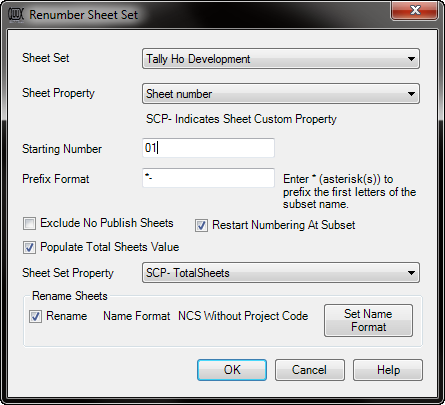
Note: If more than one Sheet Set is open, the current Sheet Set as shown in SSM in AutoCAD may not be the active Sheet Set. Make sure to select the correct Sheet Set.
Select the Sheet Property you want renumbered.
Enter the Starting Number. To use leading zeroes enter the Starting Number with the number of leading zeroes desired. For example to have a leading zero for numbers 1 through ten enter 01.
Optionally you can enter a Prefix Format value. Use * (asterisks) to prefix the first letter(s) of the subset name. As an example you can use *- in the Prefix Format box to get have the sheets under a Civil named Sub Set to have a sheet number of C-1. Utilizing ** would have a sheet number of Ci1
Optionally you can Exclude No Publish Sheets from the numbering by checking the box next to �Exclude No Publish Sheets�. Any sheets set not to publish will be skipped during the renumbering process.
Optionally you can restart the numbering for each subset by checking the box next to �Restart Numbering at Subset�. The numbering will restart from the Starting Number at each subset.
Optionally you can populate a Sheet Set Property with the total number of sheets by checking the box next to �Populate Total Sheets Value�. The number will be the number of sheets renumbered. The default Sheet Set Property will be the first Sheet Set Property with the word "Total" in it.
Optionally you can rename the drawing file during renumbering. Specify the Set Name Format by pressing the button 'Set Name Format'.
Note: The rename portion of the command is written for one layout sheet per drawing. If mutliple layouts per sheet are found, a warning dialog box will be presented. Press Yes to rename the drawing, all of the sheets will be named with the first drawing's name. Press No to not rename the drawing.
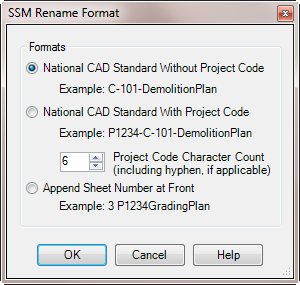
Select one of the three format options:
National CAD Standard Without Project Code:
Replaces the sheet number at the front of the drawing name.
National CAD Standard With Project Code:
Replaces the sheet number at the number of characters from the start of the drawing name specified in the Project Code Character Count.
Append Sheet Number at Front:
Replaces the sheet number at the front of the drawing name and provides for a space between the sheet number and the rest of the drawing name.
Note: If the previous sheet number does not match what is found in the drawing name a warning message will be sent to the command line to check the new drawing name.
A warning message is provided if the drawings are to be renamed providing a second chance to stop the drawings from being renamed.