SincpacC3D
General Information
Command Summary

General Settings
|
SincpacC3D
General Information
Command Summary
General Settings |
Description
There are a handful of settings that can be controlled by typing SPSETTINGS at the command line. The following dialog box then appears:
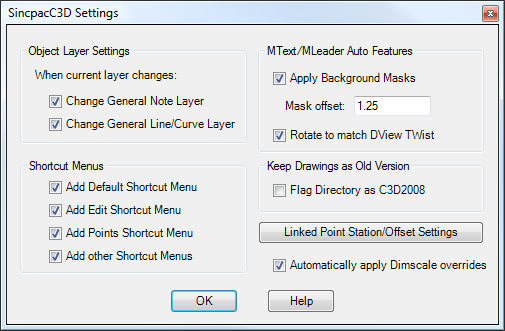
Note: This command has been deprecated, and these settings are now available in the OPTIONS Tab.
Object Layer Settings:
On the Object Layers tab of the Drawing Settings tab, there are some entries for "General Note Label" and "General Segment Label". These settings control the layers on which newly-created General Note and General Line/Curve labels are created.
For many tasks, it is very convenient to use these Object Layer settings to specify what layer these labels are created on. You can keep your current layer set to something else, and be going about other tasks, and still have General Note and General Line/Curve labels go automatically on the correct layer. If you need to change the settings, you can go into the Drawing Settings, or better yet, use the LabLay command.
However, sometimes it is convenient to have these labels go on the current layer, instead. If you check the checkbox for either "Change General Note Layer" or "Change General Line/Curve Layer", then the respective Object Layer setting will change any time the current layer is changed. This effectively makes General Note or General Line/Curve labels go on the current layer.
(Note: The checkboxes in this section are the same as those found in the dialog box for the LabLay command.)
Shortcut Menus:
By default, the Sincpac-C3D adds a number of useful menus to the context shortcut menus, which are activated by right-clicking on the mouse. However, if you do not want the Sincpac-C3D to add these automatic menus, you can disable them.
The shortcut menus are split into four categories that can be enabled/disabled separately. The "Default" shortcut menu is the one that appears when you right-click and no objects are selected. The "Edit" shortcut menu appears for any type of object, and includes the "Flatten", "Flip Objects", and "Rotation Match" menu items. The "Points" shortcut menu only appears when Civil-3D Points are selected. The "other" shortcut menus include all the others, such as "Create Offset Points", "Create Alignment/Profile", etc.
Note that the Sincpac-C3D commands can be used in Commands in the CUI, just like any other AutoCAD command. So should you wish, you could add Sincpac-C3D commands to the main pull-down menus at the top of the screen, or create toolbars, or use them in command tools in Tool Palettes.
MText/MLeader Auto Features:
These settings control the auto-application of background masks and DView TWists to newly-created MTEXT and MLEADER items. When "Apply Background Masks" is selected, all newly-created MTEXT and MLEADER entities will have a background mask, colored to match the background, using the specified background scale factor. When "Rotate to match DView TWist", newly-created MTEXT and MLEADER entities will be oriented to the current DView TWist, instead of the current UCS. This "Rotate to match DView TWist" option also works on the various Dimension objects, such as DIMALIGNED, DIMRADIUS, etc.
The scale factor specified here is also used by the BGMaskOn, BGMaskOff, and BGMaskToggle commands.
(Note: The settings in this section are the same as those found in the dialog box for the LabLay command, but are not the same as the ones in the MarkerExtract command.)
Keep Drawing as Old Version:
When selected, the directory containing the drawing is flagged as containing Civil-3D 2008 drawings. If you attempt to SAVE or QSAVE the drawing in Civil-3D 2009 (with the Sincpac-C3D 2009 installed), a dialog box will appear, warning you that the file should not be saved in Civil-3D 2009. For further information, see the help for the old version lock.
Linked Point Station/Offset Settings:
This button calls up the settings dialog for the Station/Offset display in Cogo Points with Dynamic Links. See the DLPoints command for a complete description of the Cogo Point Dynamic Links.
Automatically apply Dimscale overrides:
When this box is checked, the current DIMSCALE is automatically changed to match the CANNOSCALE in modelspace, or set to 0 in paperspace or a paperspace viewport. Assuming your DIMSTYLE is configured to properly scale with the DIMSCALE, this will cause any old-style (i.e., non-Annotative) Dimensions to be created at the correct scale automatically, whether you create them in modelspace, in paperspace, or in modelspace through a paperspace viewport.
This override is only applied when changing between modelspace and paperspace, or when the current DIMSTYLE is changed using the dropdown box in the Dimension toolbar. There is no effect if the current DIMSTYLE is Annotative.
(This setting is the same thing as the FIXSCALES command in earlier versions of the Sincpac-C3D. The FIXSCALES and UNFIXSCALES commands from earlier versions have been replaced by this checkbox, and no longer exist.)