SincpacC3D
General Information
Command Summary

LabLay
|
SincpacC3D
General Information
Command Summary
LabLay |
Description
The LabLay command displays a small dialog box that may be used to quickly and easily change the Drawing Scale, General Line/Curve Label layer, and General Note Label layer.
Usage
Type LabLay at the command line. The following dialog box will appear:
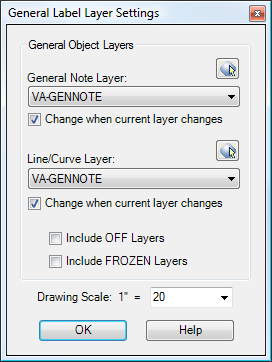
Note that the Sincpac-C3D CUI file assigns this command to the F4 key. So, if you install the Sincpac-C3D CUI file, you may also call up this dialog box simply by hitting F4.
General Note and Line/Curve Layers:
These settings control the layers on which newly-created General Note and General Line/Curve labels are created. They are the same settings as the corresponding entries in Drawing Settings, on the Object Layers tab.
By default, OFF and FROZEN layers will not show up as selections for these layers. By checking the "Include OFF Layers" or "Include FROZEN Layers" checkboxes, you can add OFF or FROZEN layers to the lists. You may also click on the buttons to the right of the selection boxes in order to pick an object in the drawing.
If you check the checkbox for "Change when current layer changes", then the specified layer will change any time the current layer is changed. This effectively makes General Note or General Line/Curve labels go on the current layer. These are the same settings as those found on the OPTIONS Tab.
Drawing Scale:
Changing the Drawing Scale here is the same as changing it in the Drawing Settings. You may also type a number in the box if you want a scale that is not in the drop-down list.
The ability to change Drawing Scale was added here before the 2008 Annotation Scale feature was added. Since that feature has been added, it typically works better to change the Drawing Scale and modelspace Annotation Scale simultaneously from the Civil-3D status bar, as shown below. But this feature has been left in, since it can be used as a shortcut for changing to a scale not in the current Scale List. Simply type any scale in the combo box and hit return, and the new scale you enter will also appear in the Scale List for Annotation Scales.
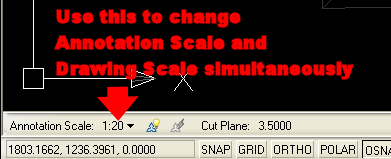
See Also
Turn off background mask for selected MTEXT, MLEADER, and DIMENSION entities.
Turn on background mask for selected MTEXT, MLEADER, and DIMENSION entities.
Toggle background mask for selected MTEXT, MLEADER, and DIMENSION entities.
Manages dynamic links between Cogo Points and other Civil-3D entities. This allows the elevations of Cogo Points to change dynamically whenever the "master" object changes. Similarly, the description may be set to display the Station/Offset of the point, and the Station/Offset will also dynamically respond to changes in the model. The "master" object may be a Surface, a Profile, an Alignment, or a linear entity such as a Feature Line, Survey Figure, Polyline, or 3D-Polyline.
Changes the current Object Layer settings for General Note and General Segment Labels to match an object selected on-screen.
Read Object Layer Settings from an XML file.
Write Object Layer Settings to an XML file.
Adjust general settings for the Sincpac-C3D.
Specifies the layer that should be used for all newly-created viewports.
The SPAddLabels command allows the placement of Civil 3D Labels by clicking the anchor point and then the drag location. The style of the label is determined by the styles selected in the dialog box. In addition the label is placed on the specified layer.