SincpacC3D
General Information
Command Summary

StretchProf
|
SincpacC3D
General Information
Command Summary
StretchProf |
Description
The StretchProf command can be used to slide Profile PVIs from a pick point to the beginning or end of the alignment. It's useful for "fixing" a profile after editing the alignment.
Usage
Run the StretchProf command, and select the Profile; or select a Profile, then right-click and select "Stretch Profile". You will see a prompt such as the one below:

Pick a point inside the segment you wish to "stretch". All PVIs after the pick point will be slid toward the end of the alignment, until the last PVI is at the beginning or end of the Alignment.
Note that you may also reverse the direction that PVIs are stretched. If the stretch direction is set to the BEGINNING of the alignment, all PVIs before the pick point will be slid until the first PVI is at the starting station for the alignment. Under normal usage, you probably want to leave the command set to stretch toward the END of the alignment (the default setting). Enter "D" (for "Direction" to flip the direction that PVIs will stretch.
Alternatively, you may enter "P" for the "Pvis" option to switch to PVI mode. In this mode, you may select a PVI, then select the station to move that PVI to (or key in a distance to move the PVI). All PVIs from the selected PVI to the beginning or end of the Alignment will move the specified amount.
Example
Examine the alignment and profile below. Note the first vertical curve has a PVI that is 50 feet from the start of the alignment, and the second vertical curve has a PVI 50 from the end of the alignment.
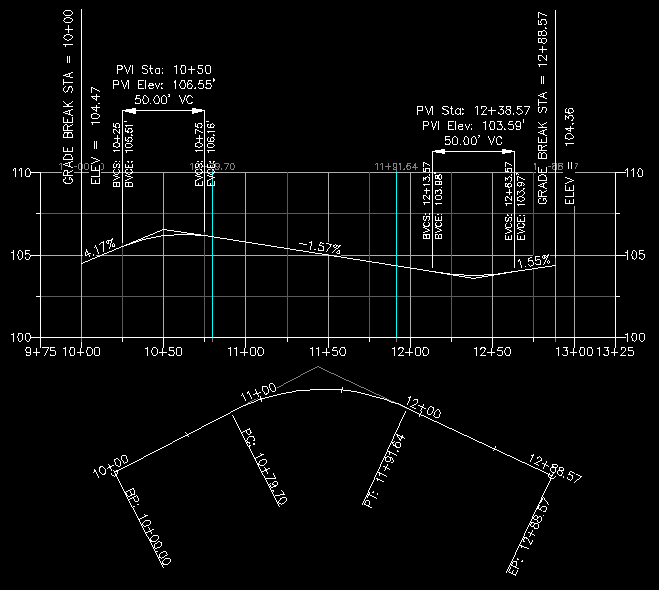
Now, assume we decide to reduce the radius of the curve. The location of the start and the end of the alignment does not change, we merely change the length of the curve. However, now the Alignment is longer than the Profile, and we have something that looks like this:
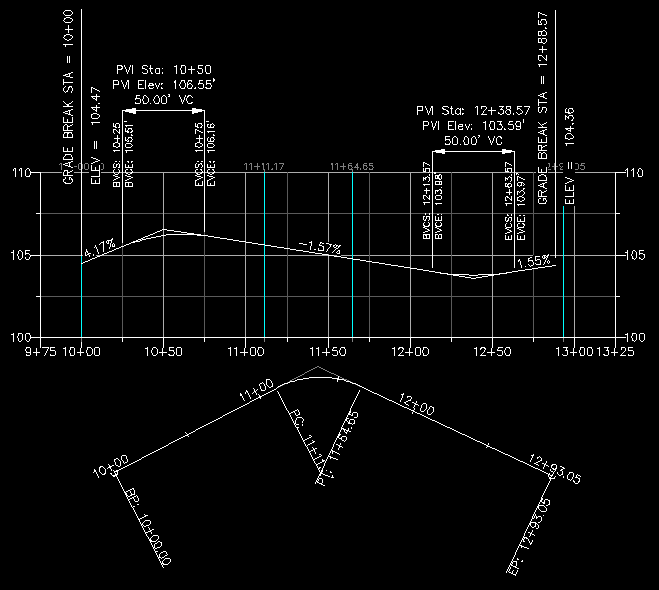
Now if we run the StretchProf command, and select the profile in the segment between the curves (where the slope is -1.57%), the profile is "stretched" to the end of the alignment. We now have something like the following:
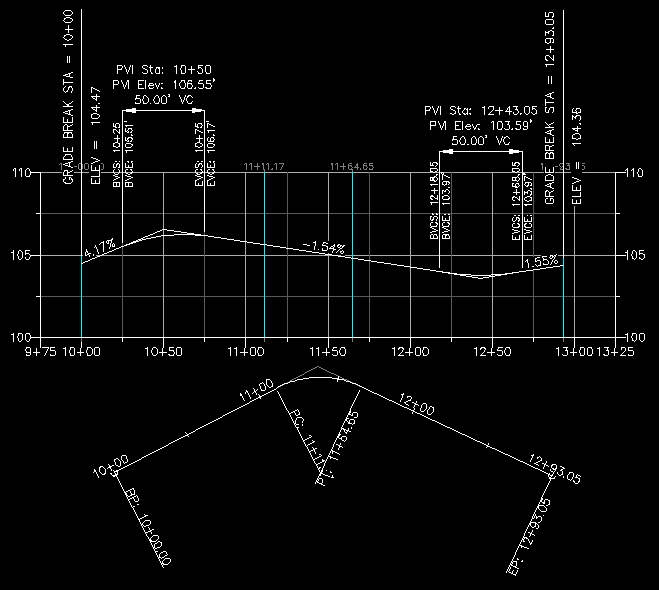
Notice that the Profile is once again the same length as the Alignment, and the PVI for the second vertical curve is still 50 feet from the end of the Alignment.
See Also
CAPFeature is "Create Alignment and Profile from Feature Line". Creates an alignment and profile from an existing Feature Line or Survey Figure. Excess PVIs may also be pruned with a setting similar to the one in CAPSurface.
Creates an alignment and profile from an existing polyline and an existing surface. The surface is sampled at the specified interval, and/or at enough intervals to keep the error within a specified tolerance.
Creates alignments and profiles from a variety of objects, including polylines, 3D-Polylines, Feature Lines, and Survey Figures. Various pruning options may be used when creating the alignment and profile.
Add a lowering to an existing finish ground profile. Particularly useful for waterlines.
Move all PVIs in the selected profile(s) along their alignment(s) by the specified value, or move them to the current start or end of the alignment. Particularly useful for "fixing" a profile after changing the stationing.