SincpacC3D
General Information
Command Summary

Pt2Profile
|
SincpacC3D
General Information
Command Summary
Pt2Profile |
Description
The Pt2Profile command datum-adjusts existing Civil-3D Points based on Profiles.
Usage
Type Pt2Profile at the command line, and select the points you wish to change. You will see the prompt shown below. Select the points that you wish to change, or type "PO" to select points by Point Group. You may also type "SE" to call up the Settings panel, or type "SW" to graphically select an alignment or profile in the drawing. If you select an alignment, the Pt2Profile command will attempt to use the last profile you selected for that alignment.

Settings
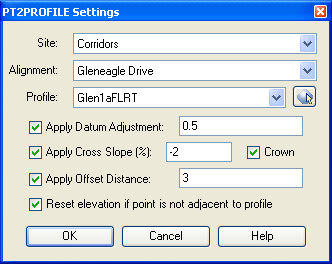
Site, Alignment, Profile
Use these list boxes to select the desired Profile. Or, you may click on the little button next to the Profile list box to pick an Alignment or Profile in the drawing.
Datum Adjustment, Cross Slope, Offset Distance
These options are similar to the ones found in the Grading Settings dialog, except there is an additional "Crown" option. If "Crown" is checked, then the cross-slope is applied in the same way to both sides of the alignment. Otherwise, the Cross Slope value is applied from left to right. For example, a value of "-2" for the Cross Slope would be typical of a roadway, where the surface slopes downward at a 2% grade each way from centerline. If "Crown" is checked and a value of "25" is used for the Cross Slope, the result would be a V-ditch where the sides slope upward at a 25% (or 4:1) grade on each side. If "Crown" is NOT checked, a value of "-2%" would indicate a constant downward slope from left to right.
Reset elevation if point is not adjacent to profile
If this option is selected, point elevations are reset to "No Elevation" if they are not adjacent to the Profile. If this option is not selected, elevations are left unchanged for points that are not adjacent to the Profile.
Example
The diagram below shows a centerline with alignment and profile (in red), and a curb line (in green). The curb is 2.50 feet from lip to back, and the green points (Points 13-18) are three feet behind the curb, for a total of 5.5 feet. The back of curb is 0.5 feet higher than the lip.
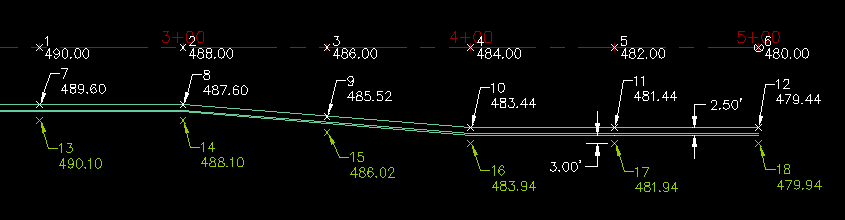
The white points (Points 1-12) were graded from the profile using a Datum Adjustment of 0 feet, a cross slope of -2% (with a crown), and an offset distance of 0 feet.
The green points were graded from the same profile as the white points, but using a Datum Adjustment of 0.5 feet, a cross slope of -2% (with a crown), and an offset distance of 5.5 feet.
Also note that you can run the Pt2Profile command by selecting some points, right-clicking, and selecting the "Datum Adjust to Profile" option from the shortcut menu, as seen below.
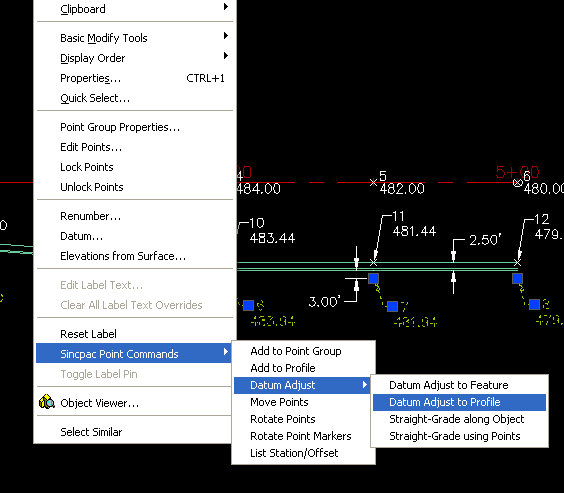
See Also
Datum-adjust points based on Feature Lines, 3D-Polylines, Survey Figures, or other linework.
Manually create points with a variety of options, including getting the elevation from the pick point.
Adds Station and Offset to the description of selected points.