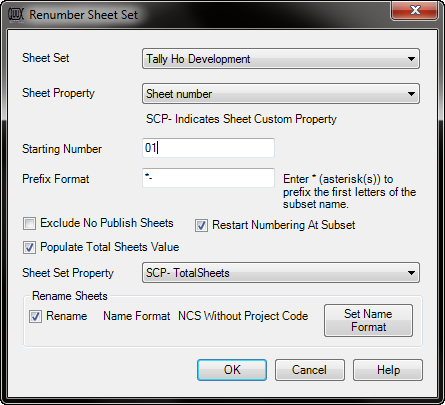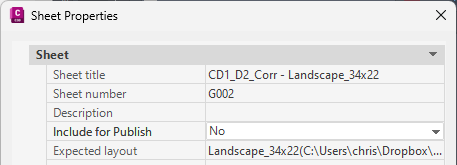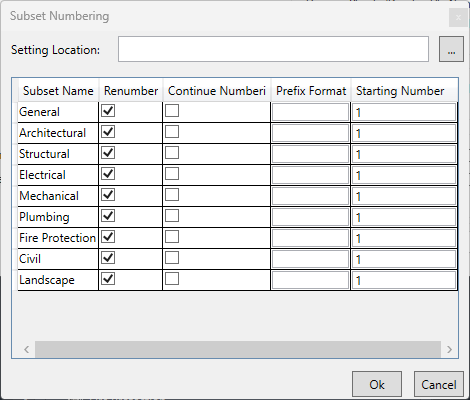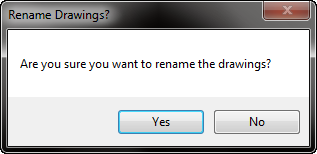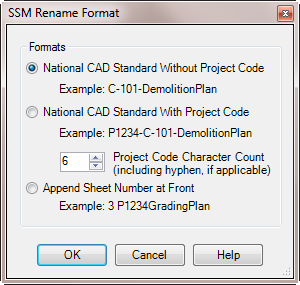Description
SSMRenumber allows the user to renumber all of the sheets, or another selected sheet property, within a Sheet Set. Additionally, the program may rename sheets, layouts, and/or sheet titles.
Usage
Type SSMRenumber at the command line (or run the command from the Ribbon). You will then see a dialog box like that shown below:
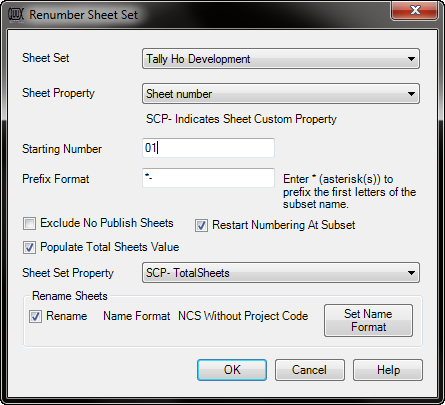
Renumber Sheet Set Dialog
This dialog allows you to configure settings for renumbering the sheet set, including the sheet property, starting number, and renaming format for drawings and layouts. Below is a breakdown of each section and the available options.
Sheet Set Options
- Sheet Set: Select the sheet set that you want to renumber from the dropdown menu. The default sheet set is the one currently open in the AutoCAD sheet set manager.
- Sheet Property: Choose the sheet property to renumber (e.g., sheet number). The available options include default properties and any custom properties.
- Starting Number: Enter the number to begin renumbering from. This is the first number assigned during the renumbering process.
To use leading zeroes, enter the Starting Number with the number of leading zeroes desired. For example, to have a leading zero for numbers 1 through ten, enter 01.
- Prefix Format: Use a prefix format for the renumbered sheets. You can enter an asterisk (*) to automatically use the first letters of the subset name.
- "*-" in the Prefix Format box to have the sheets under a Civil-named subset have a sheet number of "C-1".
- "**" would have a sheet number of "Ci3".
- Exclude No Publish Sheets: Check this box to skip sheets that are marked as "No" for "Include for Publish" in the sheet properties.
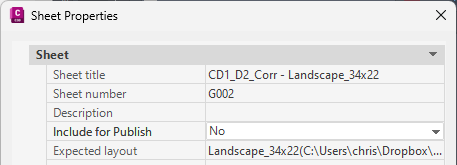
- Restart Numbering At Subset: Enable this option to restart numbering from the starting number for each subset in the sheet set.
- Populate Total Sheets Value: Select this option to automatically populate a sheet set property with the total number of sheets after renumbering. The number will be the number of sheets renumbered plus the starting number. The default Sheet Set Property will be the first Sheet Set Property with the word "Total" in it.
Sheet Set Property: Choose a property (e.g., project number) from the dropdown menu to populate with the total number of sheets after renumbering.
- Use Subset Starting Numbering: Select this option to use custom numbering for each subset. Clicking the "Subset Numbering" button opens a separate dialog for configuring subset numbering.
Subset Numbering Dialog
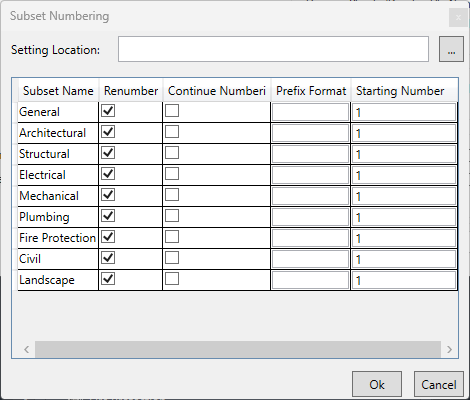
This dialog allows you to configure numbering for each subset in your sheet set. You can define whether to renumber a subset, continue numbering from the previous subset, or use custom numbering options for each subset.
Fields
- Setting Location: Enter or browse for the location where the subset numbering settings will be saved.
- Subset Name: Displays the name of each subset in the sheet set.
- Renumber: Check this box to include the subset in the renumbering process.
- Continue Numbering: Check this box to continue numbering from the previous subset. If unchecked, numbering will start from the defined starting number for each subset.
- Prefix Format: Enter a custom prefix format for the subset. This overrides the prefix format set in the main dialog.
- Starting Number: Enter the starting number for the subset. This value overrides the starting number set in the main dialog.
Buttons
- OK: Saves the subset numbering settings and closes the dialog.
- Cancel: Discards any changes and closes the dialog without saving.
Rename Drawings and Layouts
- Rename Sheets (Drawing File Name): Check this option to rename drawing files. You can set the renaming format by clicking the "Set Name Format" button, which opens the SSM Rename Format dialog.
Rename Format: The option selected in the "Set Name Format" dialog.
- Rename Layouts: Check this option to rename layout names. Click the "Set Name Format" button to configure the renaming format in the SSM Rename Format dialog.
Rename Format: The option selected in the "Set Name Format" dialog.
-
Subset Numbering Confirmation
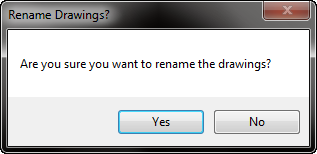
When you first run the subset numbering command, a confirmation dialog will appear asking if an existing subset numbering file exists. This allows you to load a previously saved subset numbering configuration, or create a new one.
Options
- Yes: Click this to load an existing subset numbering file from your system.
- No: Click this to create a new subset numbering configuration.
- Cancel: Closes the dialog without loading or creating a numbering configuration.
SSM Rename Format Dialog
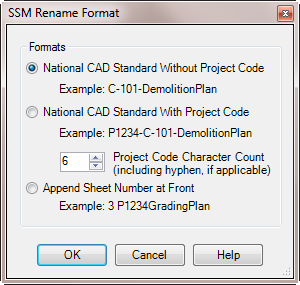
This dialog allows you to choose the format for renaming drawing files or layouts. Below are the available renaming options:
- National CAD Standard Without Project Code: Use this format to rename drawing files without including the project code.
Example: C-101-DemolitionPlan
- National CAD Standard With Project Code: Use this format to rename drawing files with the project code included.
Example: P1234-C-101-DemolitionPlan
- Project Code Character Count: Enter the number of characters (including hyphens, if applicable) in the project code to ensure correct formatting.
- Append Sheet Number at Front: Adds the sheet number at the beginning of the drawing name.
Example: 3 P1234GradingPlan
- Sheet Number: Use this option to rename the drawing files using only the sheet number.
Buttons
- OK: Applies the selected renaming format and closes the dialog.
- Cancel: Closes the dialog without applying any changes.
- Help: Opens the help file (this document) for additional information about renaming formats.
- Rename Sheet Title: Choose one of the following options for renaming sheet titles:
- Don't Rename Sheet Title: Retain the current sheet title without renaming it.
- Drawing Name - Layout Name: Format the sheet title as a combination of the drawing name and the layout name.
- Layout Name: Use only the layout name as the sheet title.
- Number Drawing Name - Layout Name: Format the sheet title with the sheet number, drawing name, and layout name.
- Drawing Name: Use only the drawing name as the sheet title.
Buttons
- OK: Applies the current settings and closes the dialog.
- Cancel: Discards any changes and closes the dialog without applying the settings.
- Help: Opens the help file (this document) to provide additional guidance on how to use the Renumber Sheet Set dialog.