SincpacC3D
General Information
Command Summary

FindParcel
|
SincpacC3D
General Information
Command Summary
FindParcel |
Description
The FindParcel command is much like the FIND command, except it works on the Name and/or Description fields of Civil-3D Parcels.
Usage
Type FindParcel at the command line. You will see the dialog box shown below. Select the sites that you want to search and specify the desired options, then hit the OK button.
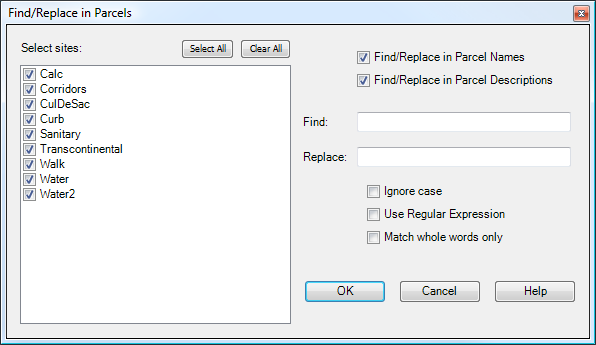
Find/Replace in Parcel Names:
Check this box if you want to search and replace text in Parcel Names. This only affects Parcels that are not using the Name Template from the Parcel Style to autogenerate a Parcel Name.
Find/Replace in Parcel Descriptions:
Check this box if you want to search and replace text in Parcel Descriptions.
Find:
Enter the string to search for.
Replace:
Enter the string to use as the replacement text.
Ignore case:
By default, the Find string is case-sensitive. Check this box if you want to use a case-insensitive comparison.
Use Regular Expression:
When this box is checked, the Find string is treated as a Regular Expression. You may use any of the standard Regular Expression codes in the Find string. And if you use parentheses in your Regular Expressions, you may use the $1, $2, etc. identifiers in the Replace string.
Match whole words only:
Check this box to indicate that the Find string should only match whole words. If this box is not checked, the Find string will match even if it is part of another words. This option cannot be used if "Use Regular Expression" is checked.
See Also
Find and Replace text in the Raw Description of Points.