SincpacC3D
General Information
Command Summary

DigitizeSectionTo3DPoly
|
SincpacC3D
General Information
Command Summary
DigitizeSectionTo3DPoly |
Description
The DigitizeSectionTo3DPoly command creates a 3DPolyline from selected polylines or digitizing sections. Polylines may be selected which are over a Civil 3D Section View, created by selecting a polyline over a non-Civil 3D section view, or by digitizing images or PDFs.
Arcs within polylines are not supported and and will be treated as straight segments. Arcs may be tesselated first by utilizing the Civil 3D "Convert 2D to 3D Polylines" command, found in the Modify Tab of the Ribbon, Design Panel drop down.
Usage
Run the DigitizeSectionTo3DPoly command. The Digitize Section To 3DPoly palette will then appear:
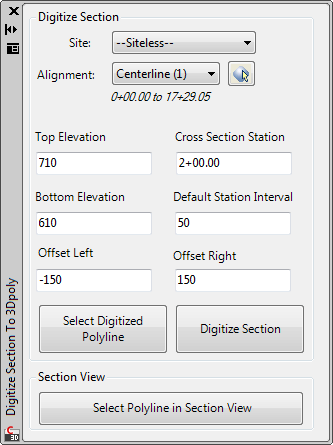
To refresh the site and alignment list press the refresh button. This is necessary when sites or alignments have been added to the drawing. At the top of the palette you can digitize sections without a Civil 3D Section View. The bottom portion allows creation of the 3DPolyline with a Civil 3D Section View. Here are the options available for digitizing:
Digitize Section: First select the alignment the section data is located on. Next specify the elevation range and offset values the section data is represented on. Specify the cross section station and the interval of the station values. Once one section is complete the Cross Section Station will be adjusted by the Default Station Interval.
Select Digitized Polyline: Select the Select Digitized Polyline button. Select the first corner of the non-Civil 3D section view then select the opposite corner. Select the polyline representing the section. A 3DPolyline will then be created at the specified station in plan.
Digitized Section: Press the Digitize Section button. Select the first corner of the non-Civil 3D section view then select the opposite corner. Select the starting point of the section then the other points representing the section. A 3DPolyline will then be created at the specified station in plan.
Section View: Press the Select Polyline in Section View button. Select the polyline to turn into a 3DPolyline in plan, a 3DPolyline will then be created at the station of the section view in plan.